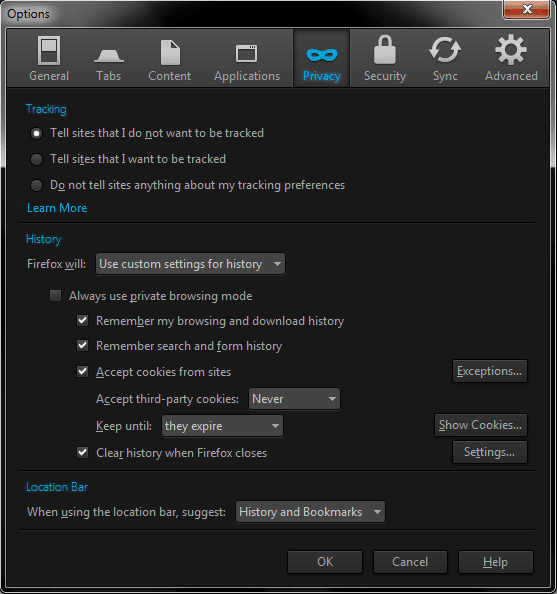8 Simple Tips for staying Secure Online
8 Simple Tips for staying Secure Online
In this day and age privacy and security is needed. Whether you are just browsing the web, listening to music, or simply just an internet user, you need digital security. Securing yourself online seems hard, time consuming, and just not worth it. I used to feel the same way. Securing yourself online seems tireless, and like a chore. The last thing you want to do is have to set up a bunch of junk just to use the internet. Below, there are 8 simple tips for staying secure online
Tip #1: Use a VPN. This may come as common knowledge to some, but a lot of people don’t know this. Don’t know what a VPN is? Read my article here, “What is a VPN?” In short, a VPN is a network that you connect to, that secures your internet. You choose a secure VPN, download the client, install it, and then connect. You connect to their server through your internet, then everything you do online is encrypted, and secured. Your internet provider cannot see what you are doing as the VPN encrypts all your data. Also, websites cannot track you because thousands of other people are connected to the same network you are on. Ad networks, websites, and search engines have no way of tracking you. You are in a cluster of data. You are on gigabit ports, so your actual connection is never slowed down. You get your regular internet speeds, get another layer of security. VPN’s stop tracking, help break content restrictions, and overall secure your data. Check out our VPN list here. These are all VPN’s that take your anonymity seriously, and VPN’s we do recommend. My top three favorite secure VPN providers are Private Internet Access, EarthVPN, and blackVPN.
Tip #2: Clear your cookies, and other data. Almost every website will try and track you, and they do it in numerous ways. Most of the time, they will stick a cookie on your computer, and track you through that. A cookie is a piece of data that a website sticks on your computer and it can hold data, or track you through numerous methods. Amazon uses cookies to keep you logged into their website, and a cookies can just show a website that you visited their website before, and they may not need to show you that pop up again. Cookies are really helpful, but browsing online you pick up a lot of unwanted cookies. Many websites have hidden trackers inside them, and they will put cookies inside your browser involuntarily. This can lead to unwanted tracking. To get these cookies out, I would recommend downloading CCleaner. At the end of the day, I always use CCleaner. It keeps my computer fast, clean, secure, and ready for use. Mess around with the settings and see what you like. I wrote an article here that shows you how to use CCleaner correctly, securely, and how to get optimal use out of it. Always be sure to clear cookies, and disable third party cookies (tip #3 shows you how).
Tip #3: Use a secure open source browser, that has options/ FireFox.
Internet explorer, Google Chrome, and others are closed source browsers are not secure. They track your data, give you little to no options, and don’t care about their users. I always recommend FireFox. Mozilla FireFox is an open sourced browser with tons of options. This allows for a safer, and more efficient browser. FireFox has many add-ons, and ways to make your browser customizable to you. I strictly use FireFox on my computer, mobile, or wherever I can. If you cannot use FireFox, or prefer Chrome, use the open source version Chromium instead of Google Chrome (download here). Mozilla FireFox also allows you to disable third party cookies. Open up FireFox, click the FireFox logo on the top left, navigate to options>options, then go to the privacy tab. Here are the custom options I have enabled, and I would recommend you use the same.
For some add-ons I would recommend downloading the following to secure your web, HTTPS Everywhere, Ghostery, Twitter Disconnect, Facebook Disconnect, and GoogleSharing. I wrote an article here about FireFox security add-ons. Here is another article on “Setting up Mozilla FireFox Securely“. FireFox is just one more easy step to stay secure online. Its one more way to stop tracking, and one more way to support an open and free web.
Tip #4: Use a Search Engine that takes Privacy Serious. This tip is the one the tip I urge everyone to use. I wrote an article here about this issue. Search engines are a big part of the internet. They are what helps us find websites, answer our questions, and they almost do everything for us. Many search engines take your “privacy” to the next level. They take what you search, sell it, mine it, harvest it, and keep it forever. Most search engines never delete your data. They manipulate you, sell you, and choose what you want before you know what you want. This is a huge privacy invasion. Try using one of the following search engines. Try using one for only one week, the answers are better, and you are valuing your privacy, DuckDuckGo, Startpage, and/or ixquick. A real private search engine does not only not track you, it cares about you. Many search engines sell you out, and that’s why people get spam mail in their actual mail box, or even spam mail in their email.
Tip #5: Use secure passwords. Many people use short passwords that are the same for every website. Remembering passwords is hard, so people just use one password, and try to stay safe that way. With one small password, you can never stay safe. You need to create. and remember a long complex password for every site, just to stay a little bit safe. What if all the hassle could be taken away, and fixed? LastPass is the solution for you! LastPass is a secure password manager, that remembers, and creates secure passwords for you. LastPass holds all your passwords in an encrypted vault, so they are safe from hackers, and intruders. Lastpass also creates passwords to fend off hackers and intruders. Watch the LastPass video, and see why you should use it
LastPass is a great password manager, and simple to use for everyone. It creates and saves your encrypted passwords for you. Not only that, it’s completely free too. Read my article here on why you need to use a secure password, and how to create a secure password. Creating a secure password not only keeps your accounts secure, but also keeps your personal data secure.
Tip #6: Be careful with what you click on, and download. Everyday thousands of people click on randomly spammed links, or randomly spammed programs, and get infected. Getting a virus is very easy, and they are not so easy to take off. Be careful with what you click on online. Clicking random links, or downloading fake “Boost your Computers speed” programs will almost always get you infected. Be very careful with what you click on online. If you think you have a virus or be infected read my guide on “How to remove almost any Virus on your Computer“.
Tip #7: Keep your programs up to date. Always keep your browser, OS, Flash, and Java up to date. Those programs are the easiest programs to infect. Make sure you are always updating them right away when there is an update.
Tip #8: Keep your data to yourself. Many websites want all your data, and want to strip you of your right to privacy. It may seem hard to escape this, as buying something online needs all your data. But, its a lot easier than it looks. You will want to use a secure email provider (List of Secure Email Providers that take Privacy Serious), and not let your data be harvested. A lot of companies will sell you out through your email, and they even create a social profile for you unknowingly. Use a secure email provider, and try to give as limited data as possible. Keep your data encrypted, and to yourself.
Overall
Overall staying secure online is simple. With one click you can be connected to a VPN, with another click you can clear your browsers tracking cookies, with one more click you can have a fully secure and functional browser, and with a couple of non-clicks you can avoid a virus. Use these 8 simple tips for staying secure online, and try a new browser or search engine for just one week, and see the difference.